Batch Requesting Data from the DMC
Tips, Tricks, and How-to’s
The following guidelines will help in submitting a BREQ_FAST request for data.
Use the correct format
http://ds.iris.edu/manuals/breq_fast.htm
Include Header Information so we can find you correctly
.NAME, .INST, .MAIL, .EMAIL, .PHONE, .MEDIA, .LABEL, .END
The .END line indicates to the parser that what follows is the data being requested, so without it the request will fail.
No line breaks within a request line
Correct:
GNI IU 2004 03 26 19 30 00.0 2004 03 26 20 45 00.0 1 ???
Incorrect:
GNI IU 2004 03 26 19 30 00.0 2004 03 26 20 45 00.0 1 ???
Remember to ALWAYS left-justify all the lines, particularly the token lines beginning with “.”
Keep it simple
- Be sparing with wildcards. The more requested, the longer it takes to process.
- Keep your email simple, plain text, and free of any attachments or special effects: animations or signatures.
- Make sure your email server does not add additional characters or attachments to your request.
IRIS automated mail is not SPAM
Enable your email server to recognize incoming IRIS mail(s), otherwise choose another email address in the .EMAIL token that will enable pass-through.
Some institutions impose numeric limits to how many emails can be sent to distinct users by configuring mail servers to block excessive messages over fixed time domains. REMEMBER: IRIS will send you TWO automated emails for each request, the first being an acknowledgement that it was received, the second indicating that the data is ready for download.
Rejected emails get returned to IRIS and can clog up the IRIS mail queue causing delays to your request(s) and other’s request(s).
How To Track the Status of Your Requests
There is a cyclic nature to the submission of breq_fast requests for a variety of reasons. Most of the time, requests are processed within minutes of being received. However, since the community of researchers who access data from the DMC is globally distributed, you may want to be able to see who your are competing with should there be unexpected slowness. See below for tips on how to check the condition of the request queue and more importantly, the status of your requests specifically.
How to Check the Status of a Request: http://ds.iris.edu/data/
Click on ‘Mail Queue’ to check the status of new requests waiting to be processed.
Click on ‘request status’ to check the status of your request as it is being processed.
Click on ‘recent shipments’ to view recently completed requests.
More information
by Un Joe (IRIS Data Management Center)