A Gallery of Noise -- Introducing the MUSTANG PDF Browser
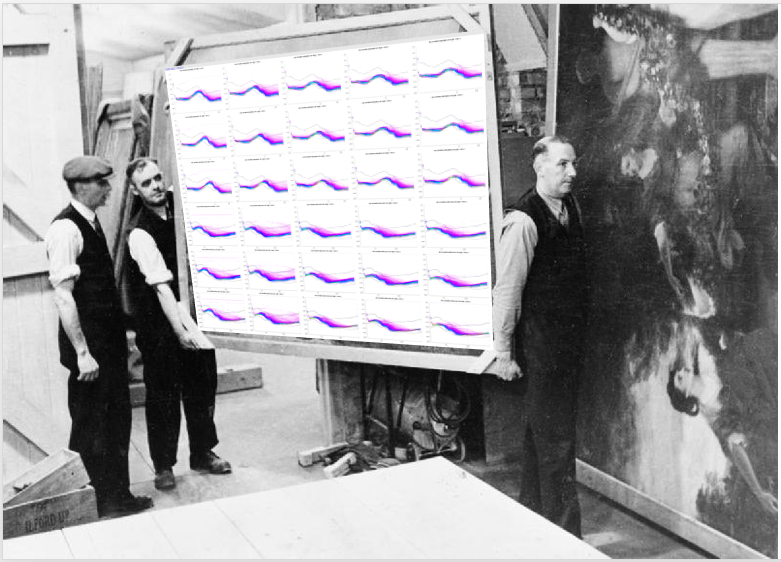
Since the retirement of QUACK as the de facto QA system in favor of MUSTANG, one feature that has been most requested to make a comeback has been the PDF gallery presentation for the web, which allowed the scientist to crawl through different station noise profiles, step through time, and drill down to individual days to hunt for the source of signal anomalies.
With the work done to make MUSTANG’s noise-pdf service comprehensive, fast, and responsive, the time was right to consider bringing back the PDF exploration tool under the auspices of MUSTANG.
The starting point for this browser-interactive web service is:
http://service.iris.edu/mustang/noise-pdf-browser/1/
Here, you will notice there are three different modes of operation or ‘service query methods’:
- gallery
- breakout
- summary
We will demonstrate each three of these in the examples below. Also included on this page are examples to try out, the query specification, and help tab for additional explanations on how to operate this versatile tool.
Gallery

http://service.iris.edu/mustang/noise-pdf-browser/1/gallery?net=II&interval=all&starttime=2016-05-15&endtime=2016-07-15
This mode presents the user with a grid arrangement of PDFs. You can specify an interval, which means the PDFs represent days, weeks, months or years for each grid. The grid progresses with rows of individual channels and columns of time intervals (for example years) with scrolling links to allow navigating forwards and backwards in time.
You can also specify an all interval (example shown above) which allows for arbitrary time windowing of PDFs. In the all interval mode, the results progress in station and location order downward and channel order left to right. Channels are grouped by type. For example BH1,BH2,BHZ and LH1,LH2,LHZ. Extra care is made to keep channel names aligned in the grid columns. You can actually create pretty large grids for a single, large comparative display.
Clicking on an image in the grid will open a new browser tab taking you to the breakout view for that interval.
Breakout

http://service.iris.edu/mustang/noise-pdf-browser/1/breakout?target=IU.ADK.00.BH1.M&time=2013-01-01T00:00:00&interval=year
The breakout view is a great way to drill down to smaller intervals of time. If you were looking initially at a year-long PDF, the breakout view will show you a larger image of the yearly PDF, and then the monthly PDFs that it is comprised of.
Clicking on the side to side arrows moves you backward and forward in time, keeping you locked on that specific instrument and orientation as it moves to the next PDF. The smaller interval images change with it.
Clicking on one of the smaller interval PDFs will carry you to a smaller-scale breakdown view, for instance focused on a particular month with a series of daily PDFs below. If you click on the large image, it will take you up a level to the higher interval breakdown view, for example month to year. Clicking on a daily PDF takes you directly to the pdf-noise web service plot.
Summary
To assist the user in finding out what is available for viewing, there is a summary view which can generate a list for the user to select from. In default HTML mode, clicking on a station/channel name will take you to a breakdown view of that PDF for the entire time interval of availability (interval=all). For ease of use by programmatic clients, this summary tool will also output in text and json formats.
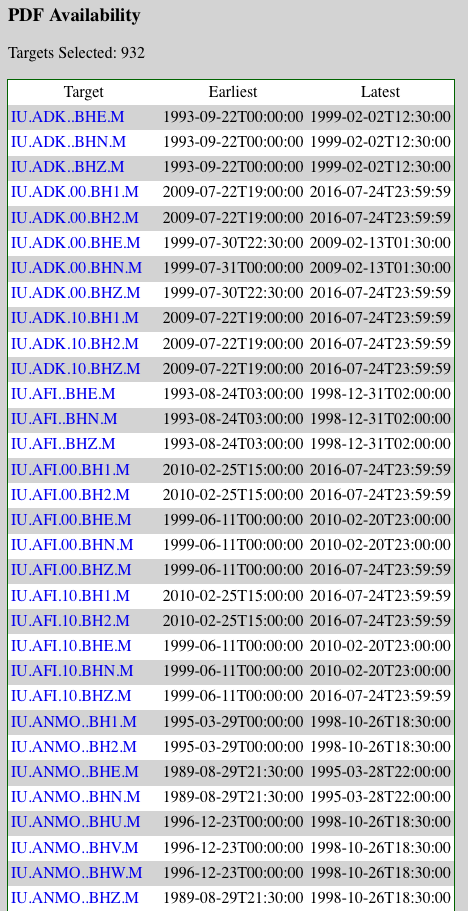
http://service.iris.edu/mustang/noise-pdf-browser/1/summary?target=IU...BH?.M
Conclusion
MUSTANG has placed its primary efforts in creating a robust database with effective web services to provide large scale statistics on IRIS Data Services’ archival data. With the lightning fast speed of the noise-pdf web service and the large indexed database to tap into, the construction of a user-friendly exploration tool seemed the next logical step to satisfy the needs of network operators and scientific investigators interested in the quality of the data coming from instrumentation in the field.
by Bruce Weertman (IRIS DMC) and Rob Casey (IRIS Data Management Center)