NAME ¶
WEED – Windows Extracted from Event Data
DESCRIPTION ¶
WEED is an X-windows program which presents the user with an easy-to-use interface for selecting events and stations and then computes travel times from events to stations. The resulting travel times can be used to generate BREQ_FAST requests for data and extracting the waveforms from SEED volumes. The user can specify events based on criteria such as magnitude size and type, depth, seismic region and code, and event location and time. The user can select stations based on azimuth, distance, back azimuth from these events or latitude longitude boundaries. In this manner you can generate a summary file which holds the travel times from the event(s) to each station(s). WEED then calls upon rdseed to extract the data from the SEED volume.
NOTE: WEED can be used with data other than DMC data as long as the files are in the same format as described below.
INSTALLATION ¶
WEED comes in a tar file with executable, IASP91 tables, station and event files. As of this version it is written for X-windows for use on Sun computers. Openlook is the window manager it is written for but it should work with Motif. Future versions will support both. When you extract the tar file you will get a directory called RELEASE which will hold an executable, IASP91 tables, plus all the event and station catalogs already compiled for use by WEED. Event catalogs will be in RELEASE/events/YYYY/ month, and station catalogs will be in RELEASE/stations.
HELP ¶
The help file is called weed.info. You need to place this file in a directory which the environment variable HELPPATH points to. If you are using Openlook the variable should be active. Copy the weed.info file to the location indicated by HELPPATH or add the directory where it resides to the HELPPATH. If HELPPATH doesn’t exist then set it to the directory where weed.info lies (probably the ./RELEASE directory). If you get an error message about no help available for a gui object, the HELPPATH is not setup properly.
General Usage ¶
- select a station file from the station file listing.
- select and possibly edit an event file from the listing.
- create a DWD file of arrival times based on phase.
- select all three above and create a summary file.
- create a BREQ_FAST/WAFFLE file and e-mail it to the DMC.
- obtain a SEED volume from the DMC.
- extract data from the SEED file using the summary file.
WEED_HOME ¶
A WEED environment variable has been created for versions 1.5 and higher. This variable, WEED _HOME, should be set to point to the RELEASE directory. WEED will use this variable to search for the event, station directories/files and Data Window Definition files, and also the IASP91 tables. If this variable isn’t set, WEED will use the current directory to search.
WEED FILES ¶
There are seven files created or used by WEED. The Event file, Station file, Data Window Definition file, the Summary file, the BREQ_FAST request file the WAFFLE request file and the E-mail Header file. The first three are used by WEED in the generation of the Summary file. The Summary file is used in the generation of the BREQ_FAST request file and the WAFFLE request file.
Although WEED uses the Event, Station and DWD file as input in the generation of the Summary file, WEED can, in the case of Event and Station files, create these files from existing SEED volumes or from user entered information in the case of Data Window Definition file. The E-mail Header file is used to fill in the information necessary to e-mail the BREQ_FAST or WAFFLE file to the DMC.
Station Files ¶
A Station file is an ascii file which contains the station’s name and network code, latitude/longitude, elevation, site description, the most recent list of channels available and the station’s start/end effective dates. You can generate station files from existing SEED volumes using WEED, or you can ftp the catalogs from the DMC. We keep all stations in the directory: ~ftp/pub/weed/stations. Each network has its own catalog. Although the distribution comes with station files, the ftp site is updated every day.
Event Files ¶
Like the Station files, Event files are ascii text. Each Event file can have one or more event holding the events’ source, time, latitude, longitude, depth, Flinn Engdahl region and seismic codes, magnitude type and size. You can generate the event file from an existing SEED volume using WEED or you can ftp the “catalogs” from our ftp site. They are located in ~ftp/pub/weed/events.
Each year has its own directory and within the year are catalogs grouped by month. Again, although the distribution comes with Event files from our database the ftp site is updated daily.
NOTE: You can create your own station or event files by “cat”-ing station or event files. This will allow you to select multiple networks or event dates from single, large files instead of several smaller ones.
Farm Events ¶
Farm event files are located in the directory farm_events. They are grouped by year and an entire year’s events are in one file. Farm event files are to be used in the creation of summary files destined for WAFFLE processing. More on this topic in the BREQ_FAST and WAFFLE files section.
Data Window Definition (DWD) Files ¶
DWD files are created using WEED. You specify a starting phase and an ending phase. These two phases define the time window to use when computing travel times from events to stations. For instance, if you specify, in the DWD file, a starting phase of First P and an ending phase of First S, WEED will, for every station and event, compute travel times of the 1st P and the 1st S. These two times will define your window for your data request or later for data extraction from the SEED volume. The bias field refers to a time factor which is added to or subtracted from the computed phase arrival. For example, to start windowing 5 secs before the initial P wave, select a starting phase of first P and then enter a value of -5 in the bias field for the starting phase. Conversely, to end windowing 10 seconds after the first S arrival, select First S for the ending phase, then enter a value of 10 into the ending phase bias field.
Some other features of the DWD window include setting surface wave parameters, specifying channels of interest (you may wildcard characters) and the IASP91 Path field – this refers to the directory where you placed the iasp91 travel time tables, iaps91.tbl and iasp91.hed. As they arrive from the distribution, they are placed in the directory /RELEASE. (WEED will complain if it can’t find the IASP tables as noted in the DWD entry window.)
After saving the DWD file and closing the window the new file will be displayed in the DWD files listing. Your DWD file must be selected to be activated.
Summary Files ¶
Summary files are the result of WEED computing travel times of phases to stations from events. Using this file you can creat a BREQ_FAST or WAFFLE request and mail it to the DMC for processing. When you receive your SEED volume you can then use your Summary file in conjunction with rdseed (another application available from the DMC) to extract data. Simply select your SEED volume from the SEED listing at the top of the WEED window, select your Summary file from the Summary file listing and click the EXTRACT DATA button. WEED will call rdseed to extract waveforms from the SEED volume with the exact timings computed in the Summary file.
You can display and edit a Summary file by selecting it in the Summary file listing and clicking the EDIT button. The cursor will be located at the first line of the first event. Use the PREVIOUS and NEXT buttons at the bottom to move through the file event by event. The DELETE EVENT button will delete all the lines for the event on which your cursor rests.
BREQ_FAST and WAFFLE files ¶
Clicking on the CREATE BREQ_FAST FILE button will create a request file from an existing Summary file. You will be prompted to fill in an E-mail Header (or load an existing Header file) that will be attached to the request file. Once you have sent your request you will receive confirmation of the request from the DMC and notification of where you can retrieve your SEED volume (if you choose to pick up your file via ftp).
WAFFLE request files are different from BREQ_FAST request files in that WAFFLE requests are served from existing FARM products at the DMC. FARM products are pre-assembled data sets for earthquakes larger than 5.7 (unless the event depth is greater than 100km in which case we include those down to 5.5). The WEED distribution includes separate FARM event files (in the directory farm_events) that can also be downloaded from our ftp site. Each event file has a complete year of FARM event information. You MUST use the FARM event file when creating your Summary file if you plan on making a WAFFLE request.
Upon making your WAFFLE request you will receive one SEED volume for each event you listed (to be downloaded from our ftp site) and, as with BREQ_FAST requests, you will be notified via e-mail. The SEED volume names contain the event date/time plus either a wfarm.seed or sfarm.spyder.seed extension.
File Extensions ¶
All WEED files except the BREQ_FAST/WAFFLE request file use a default extension. WEED will scan the directories for files with matching extensions and use them accordingly.
- Station files uses .stations
- Event files uses .events
- Data Window Definition files uses .phases
- Summary files uses .summary
- BREQ_FAST/WAFFLE request file does not use an extention
- E-mail Header file uses .bfast_header
File Formats ¶
Event files ¶
Fields are delimited with commas. Here is the event file format:
ev_src,ev_time,ev_lat,ev_lon,ev_depth,reg,code,mag_type1,mag1_size...
where:
| ev_src | hypocenter source |
| ev_time | the event time with a format: YYYY/MM/DD HH:MM:SS.FFFF |
| ev_lat | the latitude of event |
| ev_lon | the longitude of event |
| ev_depth | the depth of event in Km |
| reg | the Flinn Engdahl region |
| code | the Flinn Engdahl seismic code |
| mag_type1 | the magnitude type |
| mag1_size | the magnitude of event |
| mag_type2 | the magnitude type |
| mag2_size | the magnitude of event |
| mag_typeN | the magnitude type |
| magn_size | the magnitude of event |
Actual lines from an event file:
NEIC PDE, 1990/01/02 20:21:32.62, 13.408000, 144.4390000, 135.0, 18, 216, mb, 5.70000 NEIC PDE,1994/04/17 06:23:39,63.5,-150.75,15.0,1,1,MB,3.1,ML,3.5 NEIC PDE,1994/04/17 08:23:27,63.2,-151.2, 12,1,1,MB,3.5,ML,3.7 NEIC PDE,1994/04/18 15:48:49,63.8,-148.31,106.00,1,1,MB,3.0
Station Files ¶
Fields are delimited by spaces. Some fields have spaces in them which necessitates enclosing the fields in double quotes (“). Here is the file format description:
station nc st_lat st_lon st_elev "site" "channel_list"
where:
| station | the station call letters |
| nc | the network code |
| st_lat | the latitude of station |
| st_lon | the longitude of station |
| st_elev | the elevation of the station |
| site | the site information |
| channel_list | a list of available channels for this station |
| S_effective | the stating effective time for the station |
| e_effective | the ending effective time for the station. An ending time in the year 2500 indicates no ending time |
Actual lines from a station file:
AFI IU -13.90930 -171.777300 706.0 “Afiamalu, Western Samoa” “LHE LHN LHZ” 1996,113,10:00:10 2500,100,00 BJI IU 40.04030 116.175000 43.0 “Baijiatuan, Beijing, China” “BHE BHN BHZ LHE LHN LHZ SHE SHN SHZ” 1980,213,17:50:00 1988,213 COL IU 64.90000 -147.793300 320.0 “College Outpost, Alaska, USA” “LHE LHN LHZ” 1990,330 1007,101,14:20:10
Data Window Definition File [DWD] ¶
This file has space delimited fields. Here is the DWD file format:
starting_phase:name start_bias start_surf_wave start_surf_index ending_phase:name end_bias end_surf_wave end_surf_index extract_channel tt_path
where:
| starting_phase:name | a combination of a number representing the WEED menu item of the selected starting phase plus the english name from the menu item. A colon separates them. |
| start_bias | an integer used to subtract seconds from the computed travel time of the starting phase. |
| start_surf_wave | the speed of the surface wave in Km/sec. |
| start_surf_index | the number of times around the globe you wish to add to the computed time of the surface wave |
| ending_phase:name | a combination of a number representing the WEED menu item of the selected ending phase, plus the english name from that menu item. A colon separates them |
| end_bias | an integer used to add or subtract seconds from the computed travel time of the ending phase |
| end_surf_wave | the speed of the surface wave for the ending phase |
| end_surf_index | the number of times around the globe you wish to add to the computed time of the surface wave |
| extract_channel | a list of channels you choose for extraction |
| IASP91 path | the path to the directory which holds the IASPI tables. This field will hold the start-up directory path or the directory specified in WEED_HOME |
Actual lines from a Data Window Definition file:
2:First_P 100 0 1 3:First_S 500 0 1 BH* LH* /<path to iasp91 tables>
Summary Files ¶
The summary file, being a combination of the event, station and DWD files, holds lines from each. For every event processed there are station lines. And for every station line there are the necessary Data Window Definition lines. The event lines are delimited with commas, the station and DWD lines with spaces. Each event line is prefaced by the token EVENT, the station lines by STATION and the DWD lines, for historical reasons, are delimited by the word PHASE.
Here are the field names of the summary file:
EVENT:ev_src, ev_time, ev_lat, ev_depth, FE_reg, FE_code, mag1_type, mag1_size, ...magn_type, magn_size
STATION:stn nc st_lat stlon st_elev mp_lat mp_lon distance azimuth
back_azimuth
PHASE:phase_start_name phase_start_tt phase_start_bias phase end
name phase_end_tt phase_end_bias extract_channels tt_path
where:
| EVENT | label indicating an event line follows |
| ev_src | source of the event information |
| ev_time | time of the event |
| ev_lat, ev_lon | latitude and longitude |
| ev_depth | depth |
| FE_reg | Flinn Engdahl region |
| FE_code | seismic code |
| mag1_type | the type of the folowing magnitude |
| magn1_size | the size of the magnitude |
| … | … |
| magn_type | repeats as needed |
| magn_size | repeats as needed |
Here is an example of a summary file. This example shows an event taken from the first line of the event file example (see above), the stations from the station file example (see above), and the phases used from the above DWD file example.
EVENT: NEIC PDE, 1990/01/02 20:21:32.62, 13.408000, 144.4390000, 135.0, 18, 216, mb, 5.70000
STATION: AFI IU -13.90930 -171.777300 706.0 -13.909 -171.777 51.25 120.5445
300.3372
PHASE: First_P 100 First_S 500 “BH*,LH*,” 1990,002,20:30:36.62
1990,002,20:35:49.62 /user/home
STATION: BJI IU 40.04030 116.175000 43.0 40.043 116.175 36.38 322.3215 129.0484
PHASE: First_P 100 First_S 500 “BH*,LH*,” 1990,002,20:28:37.62
1990,002,20:34:20.62 /user/home
STATION: COL IU 64.90000 -147.793300 320.0 64.900 -147.793 68.52 24.9584 255.3770
PHASE: First_P 100 First_S 500 “BH*,LH*,” 1990,002,20:32:35.62
1990,002,20:41:39.62 /user/home
EXTRACTION PARAMETER SCREEN ¶
The Extraction Parameters screen is where you enter delimiting parameters. Remember that the event files which come with WEED hold thousands of events. This, in combination with a large list of stations, can result in a HUGE summary file. You are advised to keep this in mind when generating a summary file with the default parameters. For instance, you may only want those events with a magnitude > 6 in which case you must edit the parameters in the Extraction Parameter screen before generating the summary file.
WAVEFORM EXTRACTION (OUTPUT) ¶
WEED uses rdseed to actually extract the waveforms. WEED will call rdseed with the waveform type selected (SAC,AH,CCS, etc.), then WEED will tell rdseed to use the selected summary file to extract the waveforms. This means that the waveforms will always be placed in the directory where you started WEED.
To extract data, select a SEED volume from the SEED Volume listing at the top of the WEED screen. Then select the Summary file you used to generate your original request. The EXTRACT DATA button becomes active only after you have selected your SEED and Summary files. Clicking this button will bring up the WEED Extract Window. Now you can set all of the rdseed input parameters such as output data type, extract responses, etc.. You have the option of selecting the item “Group Data by Event” which makes rdseed create a directory for each event in the summary file (placing each event’s waveforms in its own directory). This is a housekeeping, organizational option. After all the rdseed input parameters are satisfied you can click on the EXTRACT DATA button. rdseed’s output messages display at the very bottom of the WEED screen. You can also just use rdseed alone to extract the waveforms. Just enter the name of the summary file at the prompt. Answer the remaining prompts in the normal manner. (See the rdseed manual pages for more information.)
EXAMPLE ¶
The steps in this example are taken with the assumption that you have downloaded the WEED executable and set the WEED_HOME variable properly. Let’s generate a BREQ_FAST request for data from the stations/networks ANMO/IRIS, ATD/GEOSCOPE and KEG/MEDNET; for events in January 1993 that are of a magnitude 5.5 or greater at a depth of 100 Km or less.
Step 1: Run WEED ¶
When you start WEED you will get a large window with several sections defined. If you have your WEED_HOME set up properly you should see your WEED_HOME directory’s contents in each section’s file window.
Step 2: Create a station file. ¶
The three stations we have selected for this example are from three different networks so we will need to make 3 files for our request. To do this we need to cd to the stations directory in the Station Files section (double click) and then select our first station’s network file – for ANMO it will be IRIS.stations. We need to save the information about ANMO to a new file. Select the line about ANMO and choose SAVE AS from the bottom of the screen and name this file ANMO (the .stations extension is added automatically). (Notice that the EDIT button is not highlighted if more than one file is selected.) Do the same for ATD from G.stations (GEOSCOPE) and KEG from MN.stations (MEDNET). If you don’t know what the network abbreviations are you can check the file:
http://www.iris.edu/ds/nodes/dmc/services/network-codes/
You should now have three files saved to your stations directory:
- ANMO.stations
- ATD.stations
- KEG.stations
Step 3: Choose an events file ¶
In the Event Files section, cd to the events directory and then to the events.1993 directory and select the 1993.Jan.events file. We could edit this file if we wanted but we don’t need to because we will set some extraction parameters later on. We could also select more than one events file.
Step 4: Create a phases file ¶
Under the Data Window Definition Files section there is a button for Create/Edit Phases. When you click this a new window comes up and asks for input. For our request we are going to define a bias for our time window that is -30 seconds before the first P-wave and 120 seconds after the first S-wave (use the right mouse button to bring up pop-up menus). We want all broadband (you can use wildcards) and one long period channel. Save this file as TUTORIAL (the .phases extension will be added automatically).
Step 5: Set extraction parameters ¶
Click the Extraction Parameters button (below Create/Edit Phases) and change the magnitude minimum to 5.5 and the maximum depth to 100 Km. There are many more parameters that can be set or you could make no changes at all (in which case you run into the problem of the possibility of HUGE summary files). There is no file to save with this step – just close the window when you are done.
Step 6: Make a summary file ¶
You must have all 3 stations files, the events file, and the TUTORIAL.phases file selected (a box appears around selected files) and your parameters set before you click the Make Summary File button. Name this file TUTORIAL (the .summary extension will be added automatically) You can view this file by clicking the EDIT button next to the Summary Files section.
Step 7: Make a BREQ_FAST file. ¶
Select your TUTORIAL.summary file and then click the Make BREQ_FAST File button. Call this file TUTORIAL.request and hit OK. Be sure to fill in your BREQ_FAST header information accurately. You can save this info for future requests and just load it each time you are using WEED (your file will have the extension .bfast_header). Click the Generate BREQ_FAST file button and then View the results. If everything looks okay, click Mail to IRIS-DMC, Quit and Exit WEED.
You will be notified by the DMC when your request has been received and again when your data is ready. If you selected to get your data via FTP you will be notified about where and how to pick it up. Once you receive the data you are ready to take the next step:
Step 8: Extracting waveforms ¶
The data volume you receive will have more data than you requested; this is because SEED volumes are blocked and your time parameters will most likely not match the exact start and end of a data block. WEED calls upon rdseed to extract the travel times. Simply select your SEED volume in the Seed Volumes section and your .summary file (the one you used to make your request) in the Summary Files section and click the EXTRACT DATA button. Once you have set your desired rdseed output parameters you click on the EXTRACT DATA button, again. (See the previous section “Waveform Extraction”:#waveform-extraction-output for more details about setting parameters). The output file will be saved to your WEED start-up directory.
CAVEATS, BUGS AND GOTCHAS ¶
It is important when creating summary files that you are aware that the combination of many events plus many stations can create a huge summary file. The event catalogs supplied with WEED and available via FTP from the DMC hold thousands of events. Similarly, the station catalogs for each network can be quite large. The mechanism needs to be improved to allow the user to preview their request size.
EDIT buttons only become active when one and ONLY one file is selected in each file listing window.
You must have a version of rdseed which is compatible with WEED. A rdseed version >= 4.0 is required. WEED will complain if there is another version in the path.
AUTHOR ¶
Chris Laughbon – IRIS DMC – February 1996
Categories
Release date: Modified date: